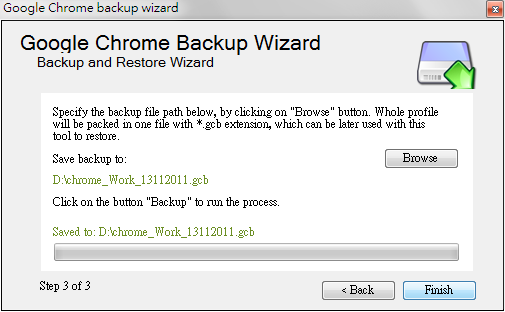Google Chrome Profile Backup 是一款可以建立、備份、還原使用者設定檔(Profile)的程式,利用它我們就可以依照用途而來建立不同的 Profile,例如給小孩子用的、家人用的、外人用的、自己工作用的 Profile 等等。每個 Profile 擁有各自的設定、書籤、擴充套件,互不影響。有需要的話甚至可以同時打開不同 Profile 的 Chrome,實現多重帳號登入到同一個網站。
Google Chrome Profile Backup 基本資料
- 軟體首頁:http://www.parhelia-tools.com/products/gcb/googlechrome.aspx
- 介面語言:英文
- 檔案大小:802.3 KB
- 下載連結:點我
Google Chrome Profile Backup 使用簡介
雖然我目前已經裝有最新的 Chrome 穩定版,但是執行 Google Chrome Profile Backup 的時候還是問我要不要下載最新的開發版,所以我直接按否跳過。
進入 Google Chrome Profile Backup 之後,按下「Profile」→「New Profile」開始建立一個新的使用者設定檔(以下稱 Profile) ▼

如果你同時裝有 Chrome 和 Chromium 的話,可以選擇要建立哪個版本的 Profile,因為我沒有裝 Chromium,所以只能選 Chrome。在「Put profile」指定存放 Profile 的路徑,然後在「Profile name」輸入 Profile 名稱;勾選「Create a new shortcut to access new profile」在桌面上建立捷徑;如果須要加入參數到捷徑裡的話,勾選「Advanced options」可以使用程式作者預先加入的一些參數。最後再按下「OK」完成建立 Profile ▼
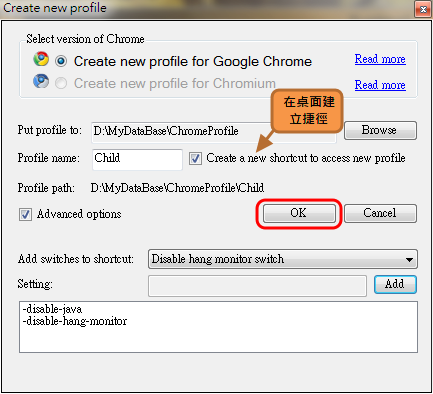
之後我們就能透過捷徑打開不同 Profile 的 Chrome ▼
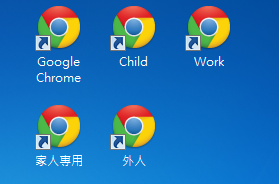
備份 Profile
按下「Run Wizard!」▼
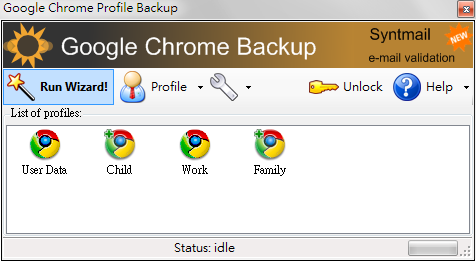
點選「Backup」,再按下「Next >」繼續 ▼
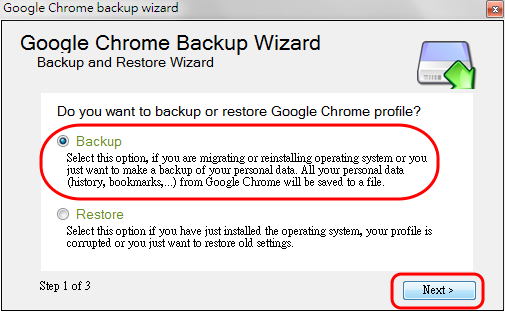
如果要備份之前我們建立的 Profile 的話,點選「Select a profile to backup」,然後在下拉選單選擇一個 Profile,再按下「Next >」繼續 ▼
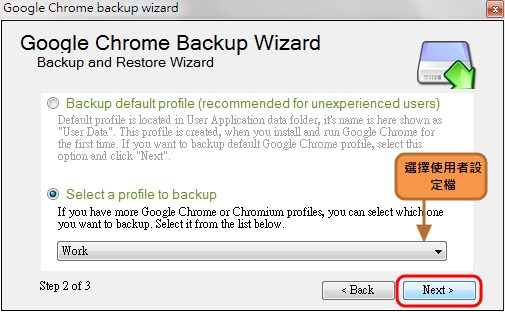
按「Browse」指定存放備份檔的資料夾,然後按下「Backup」開始備份 ▼
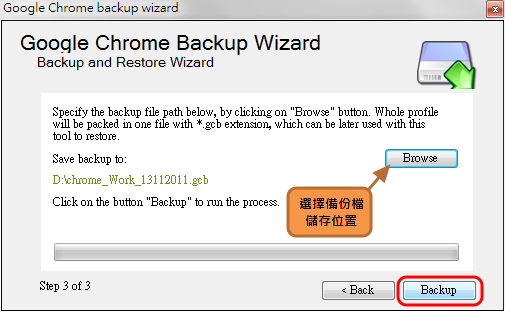
備份之前可以先清除快取,盡量把備份檔壓到最小,按「是」確定刪除 ▼
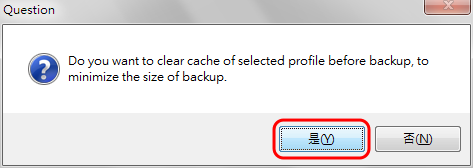
備份完畢 ▼